GitHub Enterprise (GHE) Integration
The GitHub Enterprise Integration is part of Apiary Pro for GitHub Enterprise users.
Connecting Apiary to a GitHub Enterprise Organization
- Sign into your GitHub Enterprise account at http[s]://[hostname]/login.
- In the upper right corner of any page, click the account settings (gear) icon.
- In the left sidebar, click the name of your organization.
- In the left sidebar, click Applications.
- In the upper right corner of the Organization applications box, click Register new application.
- Fill in the application settings:
- In the Application name field, type “Apiary”.
- In the Homepage URL field, type the full URL “https://apiary.io”.
- In the Authorization callback URL field, type the full URL “https://login.apiary.io/github”.
- Click Register application.
- At the top of the page, note the Client ID and Client Secret. You will need these for configuring your Apiary Team Settings.
- Go to Apiary.
- In the upper right corner click at portrait and switch to your organization.
- In top toolbar, click at Settings.
- Fill in settings:
- In the URL name field, type your GHE “[URL]”
- In the API URL name field, type your GHE “[API_URL]” (
URL/api/v3for standard GHE installation). If not setURLabove will be used asAPI URL - In the Client Id, type your Client ID
- In the Client Secret, type your Client Secret
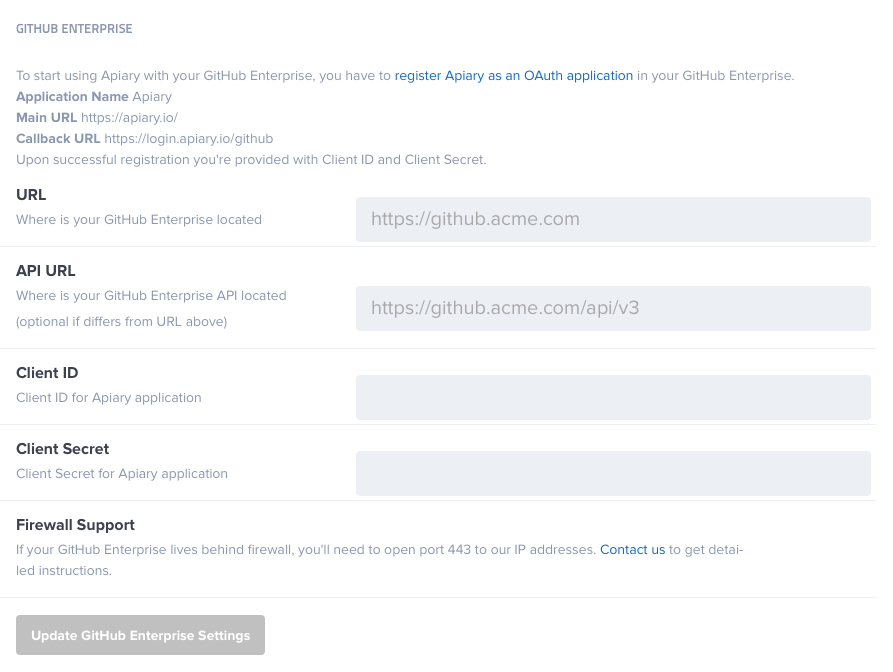
GitHub SSO
Signing in by GitHub SSO is disabled when GitHub Enterprise Integration is enabled.
